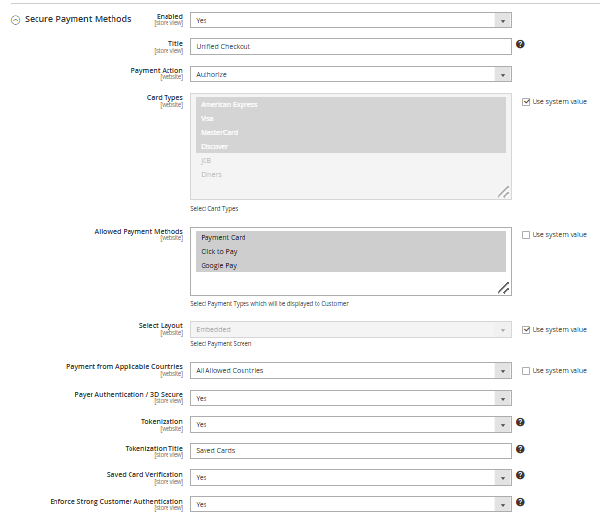On This Page
Secure Payment Methods
This section provides the configuration details of the services supported by Visa Acceptance Solutions extension in Adobe Commerce for
Unified Checkout
. Sl. No. | Settings | Description |
1 | Enable | Choose Yes to enable the Visa Acceptance Solutions
extension. |
2 | Title | Customers see the text saved here as the payment method
name. |
3 | Payment Action | Choose either Authorize or Capture to decide the
payment action during customer checkout. |
4 | Payment Card Types | Choose accepted payment card brands. |
5 | Allowed Payment Method | Choose payment methods through which customer can complete their
order. |
6 | Select Layout | Choose Embedded or Side bar as the layout to
display the Unified Checkout payment widget. |
7 | Payment from Applicable Countries | By choosing All Allowed Countries , the payment method will
use the Adobe Commerce global settings for the customer’s country.
By choosing Specific Countries , the merchant can manually
choose the allowed countries for the customer. |
8 | Payment from Specific Countries | Choosing countries in this setting allows the store owner to
specify which countries are allowed for our payment method. |
9 | Payer Authentication/3-D Secure | Enabling this option adds an additional layer of security to
payments by authenticating the customer’s identity before
authorization. |
10 | Tokenization | Enabling this option allows customers to save their payment cards
for future payments. |
11 | Tokenization Title | This text specifies the title of the saved card payment
method. |
12 | Saved Card Verification | This option allows the merchant to configure whether saved card
transactions are processed with CVV. |
13 | Enforce Strong Customer Authentication | If enabled, the card holder will be 3-D Secure
challenged when saving a card. |