On This Page
Completing the Directory Profile
Create and update your listing on the Acceptance Solutions Partner Marketing portal. Managing
your content is seamless. Add, remove, and update information about your company and
products.
Cybersource
approves your content before you publish it.Follow the framework and best practices outlined in this section of the guide.
Accessing your Company Profile in the Partner Portal
From the
Company Profile
page, make these changes and updates:- Add your company logo.
- Indicate whichCybersourceproducts your offering is compatible with.
- Indicate which countries your offering is available in.
- Indicate which industries your offering serves.
To access the Company Profile page:
- Log in to the Partner Portal.
- Click your user profile at the top right of the page.
- ClickCompany Profile.
Accessing the Company Information
Review the information under the
Company Information
section
on the Company Profile page. Add or make changes, including your company's logo.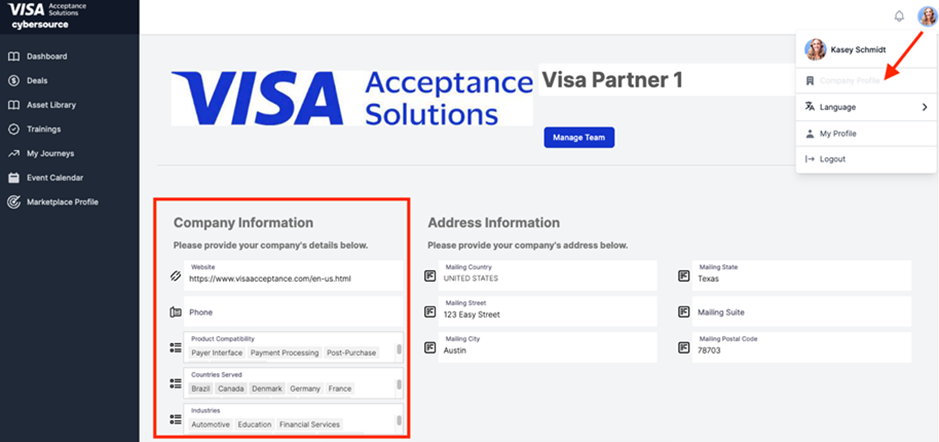
Accessing the Marketplace Profile
Click
Marketplace Profile
on the left panel of the Partner
Portal. Add information for your partner listing on this page.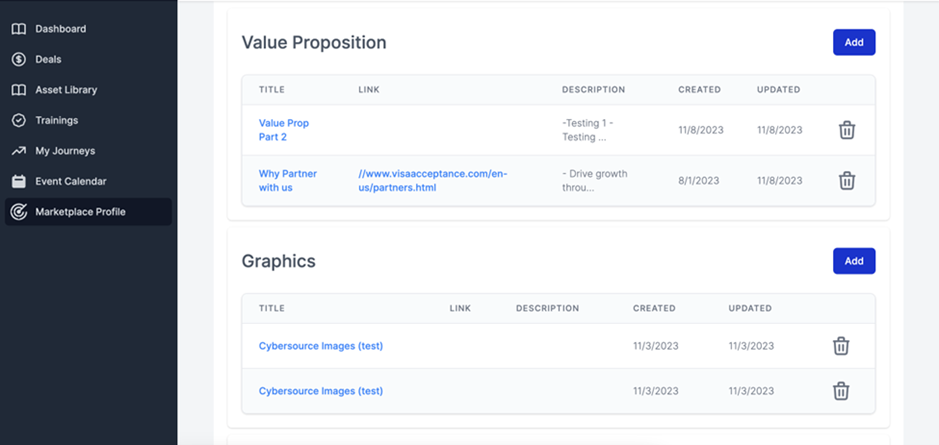
Entering your Directory Profile Information
Enter information in each section to complete the Directory Profile Information:
- In theHeadlinesection, enter a short headline for your business.
- In theCompany Descriptionsection, enter two to three sentences summarizing your company and product offerings.
- In theValue Propositionsection, enter two to three sentences summarizing the value of your company and offering.
- In theGraphicssection, enter an image at least 575px. Include any images you want to display on your listing (jpeg or png files).
- In the optionalVideosection, enter a video you would like to display on your listing (link or mp4 files).
- In theProduct Overviewsection, enter this information:
- Available version number
- System requirements
- Product compatibility
- Under theIntegration Informationsection, provide instructions for merchants on how to integrate and configure their merchant accounts withCybersource's offerings. Enter instructions in each text box on how to complete these tasks:
- Create a sandbox account: Describe how to create a sandbox account. Merchants must set up their integration to register for a sandbox account. From this account, they create their security certificates and test their implementation. Link detailed instructions in Step 8.
- Create your Credentials: Describe how to create credentials. Merchants must create REST keys to connectCybersourceto your company's accounts. Link detailed instructions in Step 8.
- Configure the Plug-in: Describe how to configure the plug-in. Enter the link to yourCybersource's offerings page. The page must allow merchants to view and checkout your offerings. After checkout, explain how your company grants them access keys to download your company's instance. Link detailed instructions in Step 8.
- In theResourcesfield, add any relevant links to content you want to share. These links can include documentation, listing information, GitHub sites, and other links.
- In theDownloadable Assetsfield, add any relevant files you want to share. These files will be available for download on your listing (pdf files).
- ClickRequest Reviewto send a draft of your listing for review to theCybersourceteam.
Requesting a Review of the Company Profile
Submit the listing to the
Cybersource
team for review. After the
review, the team approves and publishes your listing to the Partner Directory or
requests changes.If changes are required, you can repeat the steps above to access your Marketplace
profile, make changes, and request another review. You will receive an email
notification when the status of your listing changes.
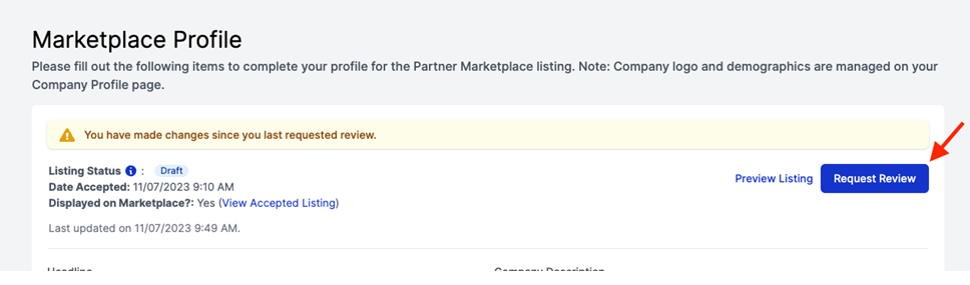
Contact your account executive if you have any questions or concerns.